

The purpose of this document is to explain how to create missions for Flight Simulator X. A mission is a structured flight that can be an
adventure, a tutorial, a test of knowledge or skill, a fun ride, or
whatever the creator can dream up. These missions are stored in XML
files and are made available to the user through the Missions menu of
Flight Simulator X.
Creating Missions involves use of the Object Placement Tool, which is
powerful but not the easiest or most obvious tool to use.
The Tutorial section of this document
explains how to install the tool, how to create a simple mission using
it, and how to add that mission so that it shows up in the Missions menu.
The Reference section of this document explains all the options
available to make more complex and involved missions. The objects and properties in red apply only to the Flight Simulator X: Acceleration Expansion Pack SDK.
The tool itself is coded in Object_Placement.dll. Object_Placement.dll can be found in
the Microsoft Flight Simulator X SDK\SDK\Mission Creation Kit directory.
To install the dll, the dll.xml file in the <Drive>:\Documents and Settings\<user name>\Application Data\Microsoft\FSX folder should contain the following bold lines (if the dll.xml file already exists in this folder), or the dll.xml file should contain all the following (if the dll.xml file does not already exist at the right location).
<?xml version="1.0" encoding="Windows-1252"?> <SimBase.Document Type="Launch" version="1,0">
<ManualLoad>False</ManualLoad>
</SimBase.Document> |
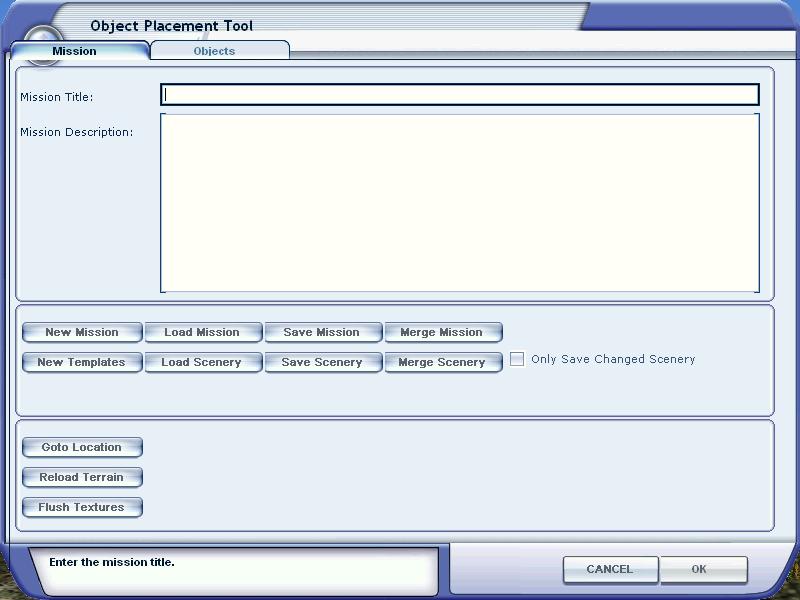
Close Flight Simulator X for now. The first step in creating a mission is done outside of the program.

Mission Creation Tutorial
 |
Fly a Cessna out of Boeing Field, reach a certain altitude and speed (1000 feet and 80 knots), then land back at Boeing Field. |
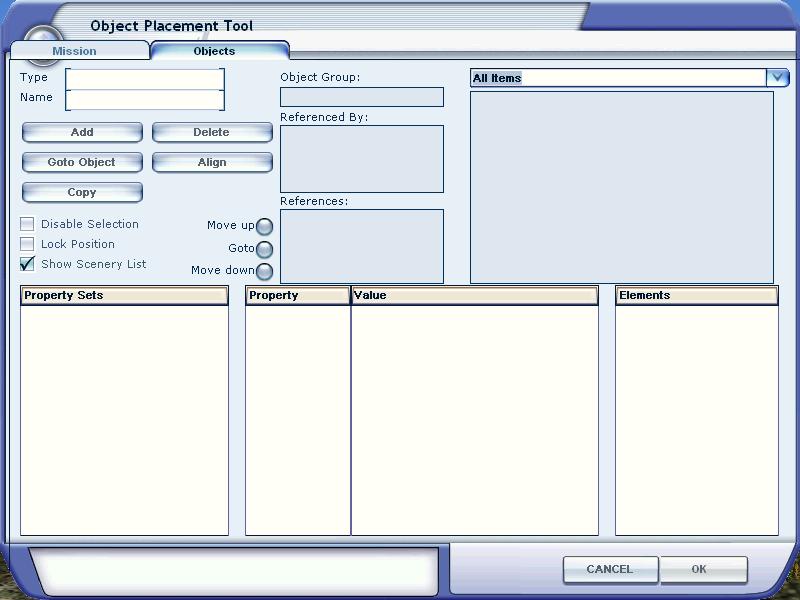
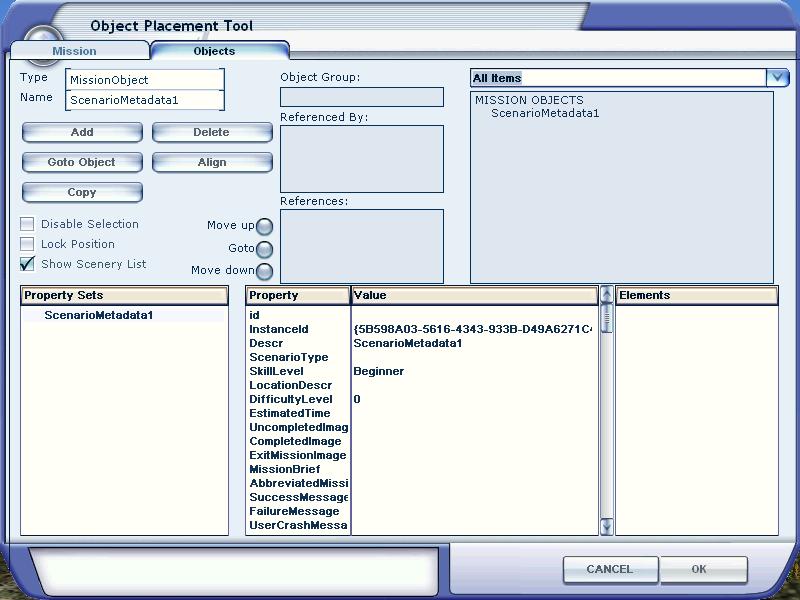
The next step is to add the appropriate values for the properties of
the metadata. To edit any value double click on the entry in the Value
box. For our simple mission, enter Mission into
ScenarioType, Seattle into LocationDesc, select Beginner for skill level, and enter 15
minutes
for EstimatedTime. The DifficultyLevel can be any integer value, and is
used to
sort the list of missions by difficulty - easiest appearing first.
Leave this at 0
so that the mission appears at the top of the list
each time you start Flight Simulator X, for convenience. When you have
completed creating the mission, if it is to be used by others, then
compare the
difficulty (and the DifficultyLevel value) with other missions and then
change this to an appropriate
value.
UncompletedImage refers to the bitmap that is to be
displayed before the mission has been completed by the user, so type Cessna_Incomplete.jpg
here, and obviously the CompletedImage refers
to the bitmap that will be used when the mission has been completed,
so type Cessna_Complete.jpg.
For MissionBrief type MissionCreationTutorial.HTML. It
is important not to add a filename to the metadata until that file
actually exists, otherwise the tool may crash. This is why we created
the briefing file and images first.
Leave the text messages and CategoryRef unchanged for
now.
Now save off the mission, by going back to the Mission tab and clicking
Save Mission. The default is to save the mission file into
your My
Documents\Flight Simulator Files X directory, but instead navigate to the Microsoft Flight Simulator X\missions\Missions in
Progress\Creation Tutorial directory, and save the mission there with the filename MissionCreationTutorial. Saving a mission will write out the details of the mission to an XML
file. If you open up the file that has just been saved it should look
similar to this:
Now is a good time to enter the category of your mission. The category (referenced by a GUID in the CategoryRef property of the metadata) will identify the mission as one from the following list:
To set the category GUID in your metadata cut and paste the value out of this Category file. We will use the Tutorial category for this mission. Typically a tool such as Notepad is used to make this kind of edit to the mission data. Make sure to include the brackets {} when you cut and paste the GUID.
<?xml version="1.0" encoding="UTF-16" ?>
- <SimMissionUI.ScenarioCategory id="{GUID}">
</SimBase.Document> |
Ensure you have Flight Simulator X up and running. First click Settings, then General, then select the Show Captioning check box, as shown below. This will ensure that you can both see the dialog text as well as hear the sound file. By default, the Show Captioning check box is left unchecked.
When you have done this, make sure the Allow realism
changes during Missions check box is selected - this will make adding triggers and
actions easier. Now click on
the Mission Creation Tutorial in the list of Missions, and then click Go To Briefing. When the
briefing document appears, click Fly!. Then open up the Object Placement Tool.
The first thing that most missions will do is introduce the mission to
the user with some speech and text. The text will appear on the screen
the same time as the text is being rendered by the audio system. The
first step is to add the dialog actions. Do this by
clicking on Add, selecting Action in the First box, then DialogAction
in
the Second box, and then enter the Text and SoundFileName properties as
appropriate:
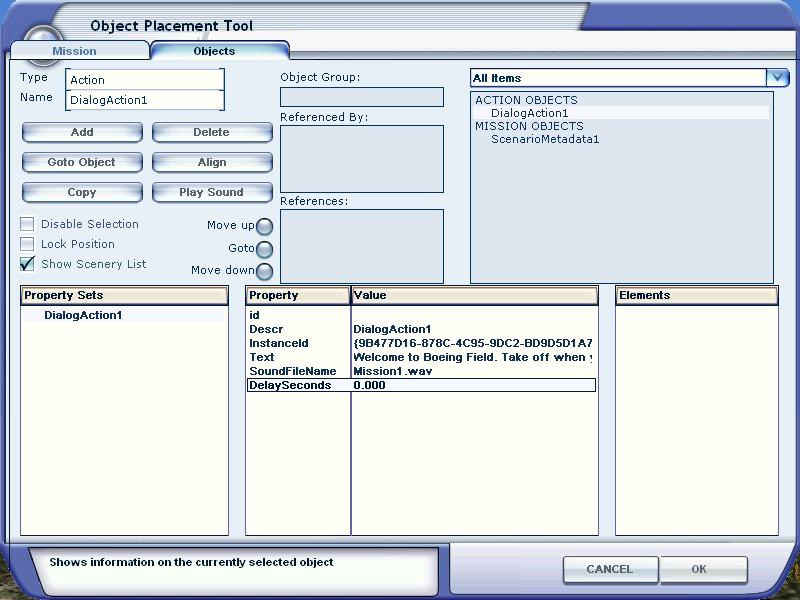
Repeat this process of adding Dialog actions for all five recordings
you have made for this mission. In each case you should only be typing
into the Text and SoundFileName properties. Notice how each action is
appended with a number in the All Items list.
The next step is to add a timer trigger, which will initiate the first
of our dialog actions.
To do this go to the Object tab of the tool, click Add, then select
Trigger from the First box, and TimerTrigger from the Second box. Click
Add again and you will see the list of properties associated with a
timer trigger:
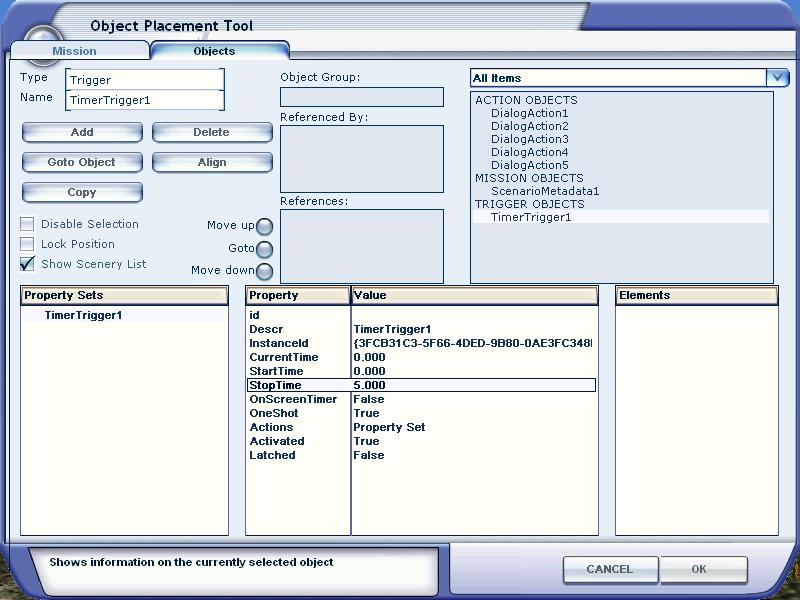
It is best to let the user wait a few seconds before introducing the
mission to the
user, so change the StopTime value to 5.0. Leave the
StartTime at 0.0,
so the timer starts when the flight is loaded. Actions are initiated by
timer triggers when the stop time is reached, so these two values will
initiate the text
and speech 5 seconds into the mission.
The property OneShot set to True simply means that the
action should only be fired once (this is not very important for timer
triggers, which are only fired once, but you will have to decide with
other triggers whether you want them to keep firing their actions if a
user keeps triggering them). Activated should be True - this means
that this trigger is to be considered active, and is not waiting for
any other event before it is to become active. Leave the other
properties as they
are.
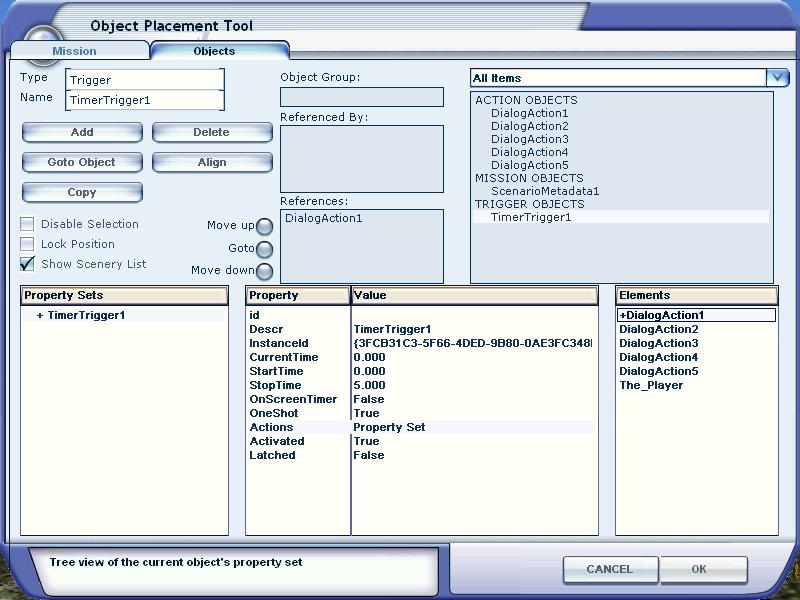
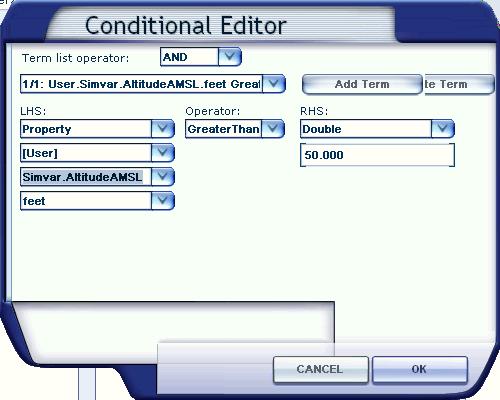
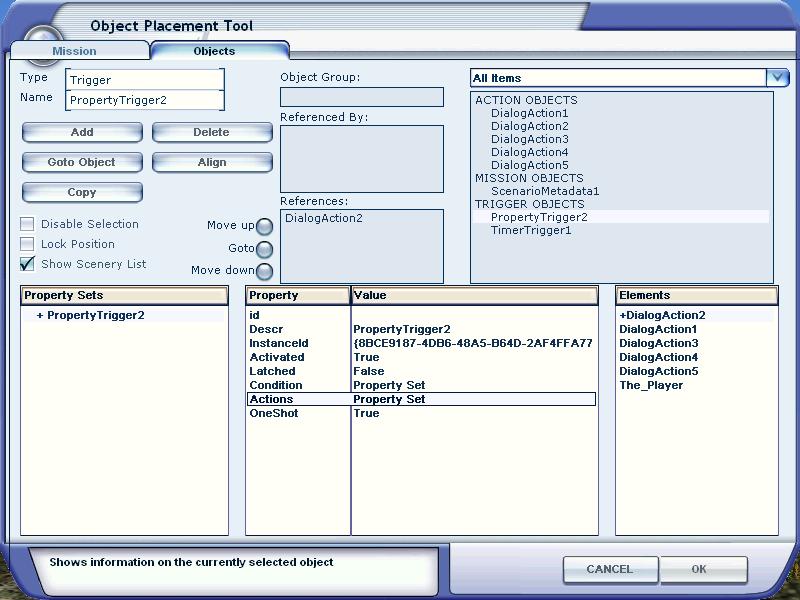
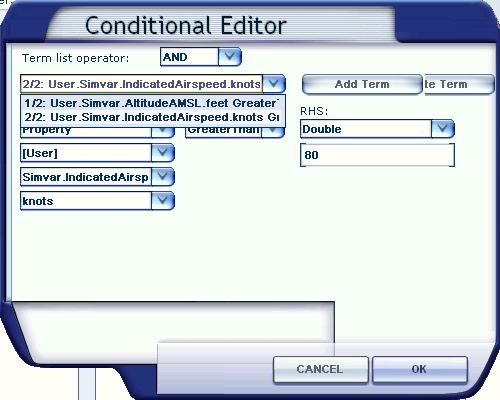
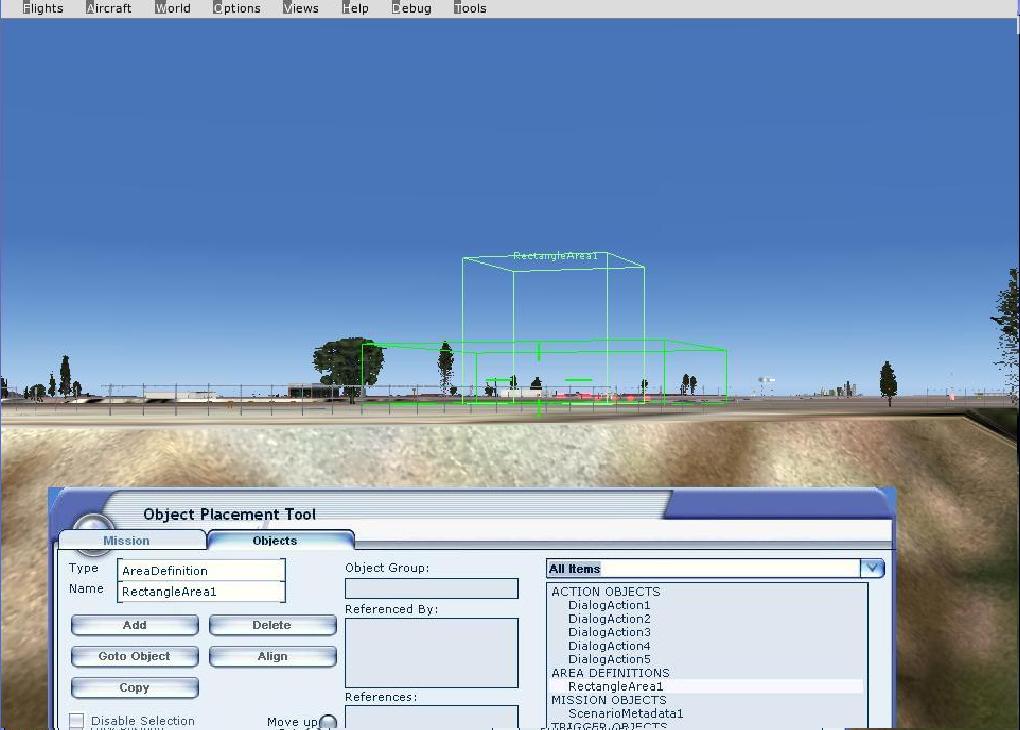
Many missions will end with a successful landing. Add an
AirportLandingTrigger and enter the four digit Airport identification
code to identify the correct airport (KSEA for Sea-Tac International or
KBFI for Boeing Field,
for example). Again set the Activated property to False. Set the
Actions property to trigger DialogAction5, which is the
appropriate mission completed text. For this case leave the landing as
FullStop (the alternatives are TouchDown and Any), and leave the
RunwayFilter entry for now (it is possible to specify which runway must
be landed on to fire the trigger).
Go back to the ObjectActivationAction created in Step 9 (click on it
in the All
Items list) and add the AirportLandingTrigger to the actions that
become active when the object activation action fires.
For this mission we might decide that there are two goals, one for the user
to enter the proximity trigger box
and land on the painted runway number, and the second for a correct landing (coming to a complete stop).
Add goals by clicking Add, then selecting Goal. The goal state should
be left as pending. The text entered here will appear in the End
Mission dialog, along with the final state of the goal (pending,
completed, or failed). Enter two goals,
one for landing on the runway
number, and another for a correct landing. The text can be Landed
on the Painted Number , with an Order number of 1, for the first
goal, and Complete Stop, with an Order number of 2, for the second
goal.
Next, add a GoalResolutionAction for each goal. The Goals property of
this action should be linked in the usual way to the goals themselves.
Go
to the ProximityTrigger and add the second goal resolution action
(Landed on the Painted Number) to
its list of actions. Finally go back to the AirportLandingTrigger and add the correct goal
resolution action (Complete Stop) to the list of
actions which it fires.
There is currently no concept of an optional goal in the Mission system.
Rewards are different from goals, they are persistent and added to the user's pilot records. A reward can be serious in the sense of a certificate for achieving some level of skill, or more trivial, for example a reward for photographing a humpback whale off Hawaii. The rewards that ship with Flight Simulator X are integrated into the missions and tutorials that are provided, so it makes most sense to create your own rewards, if you choose to use them.
To create the simplest form of reward, go through the following steps:
| <?xml version="1.0" encoding="ISO-8859-1" ?> - <FSData version="9.0"> - <Reward rewardId="{GUID}" name="name of the reward" description="description of the reward." type="TROPHY" bitmap = "artwork_small.bmp" rewardDetailBitmap="artwork_large.bmp"> </Reward> </FSData> |
A rewards file can contain any number of rewards, simply by entering as many <Reward> </Reward> entries in the xml file as there are rewards. More complex rewards can be created by adding a <Criteria> section to a reward. The following table shows an example with all the possible criteria.
<! An example comment: hours include decimal places, 2.5 hours for example >
<Criteria landings="2" differentAirports="2"> |
The criteria in the above example are not very realistic, they require the user to have completed two landings at two different airports and landed at the list of the three specified (KORD, KSEA, and KBFI). It also requires 10 hours experience in a whole range of situations, and that two other rewards must have been earned before this one can be given. All criteria are logically ANDed to make up the requirement for a reward, and all equals signs should be interpreted as greater than or equal to (in other words, at least 10 hours experience in all the aircraft and situations listed in the example above). The following table gives some more realistic examples:
| - <Reward rewardId="{GUID}" name="10 hours flying " description="Earn a medal for flying any aircraft for a total of 10 hours flying time." type="MEDAL" bitmap="small.jpg" rewardDetailBitmap="large.jpg"> - <Criteria> <RewardHours hours="10" hoursType="ANY" /> </Criteria> </Reward> |
| - <Reward rewardId="{GUID}" name="15 hours at night " description="Earn a certificate for flying any aircraft for a total of 15 hours flying at night." type="CERTIFICATE" bitmap="small.jpg" rewardDetailBitmap="large.jpg"> - <Criteria> <RewardHours hours="15" hoursType="NIGHT" /> </Criteria> </Reward> |
| - <Reward rewardId="{GUID}" name="25 landings" description="Earn a badge for completing 25 landings." type="BADGE" bitmap="small.jpg" rewardDetailBitmap="large.jpg"> <Criteria landings="25" /> </Reward> |
| - <Reward rewardId="{GUID}" name="Remote location" description="Earn a postcard for landing on Easter Island." type="POSTCARD" bitmap="small.jpg" rewardDetailBitmap="large.jpg"> - <Criteria> <RewardAirport ident="SCIP" /> </Criteria> </Reward> |
| - <Reward rewardId="{GUID}" name="Busy airports " description="Earn a trophy for landing at 3 of the busiest airports in the world: London Heathrow, Atlanta and Singapore." type="TROPHY" bitmap="small.jpg" rewardDetailBitmap="large.jpg"> - <Criteria> <RewardAirport ident="EGLL" /> <RewardAirport ident="KATL" /> <RewardAirport ident="WSSS" /> </Criteria> </Reward> |
Having completed building the mission, ensure you have saved it all
off, and then test it thoroughly. The best designed mission can still
exhibit strange behavior during testing.
There are of course many cases where the mission might inappropriately
reward a user. For example, the proximity trigger in our example will
still fire correctly if the aircraft is landing upside down, without
its gear down, too fast, or whatever. To tighten up a mission you will
need to add conditions to many of the triggers, especially the
proximity triggers.
This ends the tutorial section of this document. The most popular and
useful actions and triggers are covered in the tutorial, but there are
many others, and the following reference section describes all the
Mission Objects.
You can also refer to the missions provided with Flight Simulator X (by loading them into the Object Placement Tool, or viewing the XML in an appropriate editor) for examples of how different triggers, actions, goals and rewards can be used. Mission files created using this tool are in an open XML format. Mission files supplied with Flight Simulator X are in a binary format with the .SPB extension. To help in the understanding of the mission system, the XML files used to create the example missions are supplied in a sub-folder of this SDK.
Mission files can either be in XML or SPB (Sim-Prop Binary) format. See the section Creating an SPB File in the Creating XML Gauges document for details on how to use the simpropcompiler tool.
To get more detailed error reports when there is an error in a mission file, make sure the following entry is in the fsx.cfg file, which is in the Documents and Settings\<username>\Application Data\Microsoft\FSX folder.
[DEBUG]
ReportLoadErrors=1
For examples of the use of these objects, refer to Example Missions.
An action is a declarative way to cause something to happen in the world. Examples of actions are playing a sound file, completing an objective, showing text in the adventure window, failing an engine, completing a goal, etc.
In multiplayer mode, actions with the TargetPlayer property will affect the players specified by the property. If an action does not contain this property the action will affect only the local player, with the exception of Race Course Start Action and Race Course Activate Action which affect all players.
| Property | Description |
| id | Reserved. Do not edit this field. |
| Descr | The name of the action. The system will generate a name such as DialogAction1, simply by appending the number of the next action to the type of action. This name can be edited to help identify it further, though it is a good idea to maintain the type of action in the name, as this information is not clearly available through any other mechanism. Make sure though that the name is unique. |
| InstanceId | This is the GUID generated to ensure the object has a unique reference. Do not edit this field |
| Property | Description |
| Generic Action Properties | See description above. |
| ObjectReference |
List of one or more AI objects that are to use the new waypoint list. |
| WaypointList |
List of one or more waypoints that are to become active. |
| Property | Description |
| Generic Action Properties | See description above. |
| ObjectReference |
The list of objects to which the payload adjustment applies. |
| StationIndex |
The index number of the station. |
| AdjustmentType |
One of: Set or Add. |
| Weight | The quantity of the adjustment. |
| Units | One of: number, feet, g_force, knots, pounds, percent, boolean, degrees or radians. |
| Property | Description |
| Generic Action Properties | See description above. |
| PayloadName |
The name of the container that becomes the object to be dropped. |
| PayloadCount |
The number of payload objects that should be attached. |
| ObjectReferenceList |
The objects which are each to get the assigned payload. |
| Property | Description |
| Generic Action Properties | See description above. |
| EffectName |
Filename of the special effect. The effect should be in the Flight Simulator X/effects folder. |
| AttachPointName |
The name of the attach point (physical location) of where the effect is to be applied. See the Using Modeling Tools documentation and the Attach Point Names table for information on attach points. |
| ObjectReferenceList |
List of objects that the effect applies to. |
A change object type action changes the object the user is in. For
example, it can be used to change from one type of aircraft to another.
Using this action with landing triggers is no longer allowed, as it can cause serious problems with multi-player races. If this functionality is required, the landing should activate a one second timer trigger which in turn fires the change object type action.
| Property | Description |
| Generic Action Properties | See description above. |
| ObjectType |
The identifying title of the new object, from an aircraft.configuration file. |
| Property | Description |
| Generic Action Properties | See description above. |
| Count |
Value to be added to the Counter triggers current counter. The default is 1. |
| Triggers |
List of Counter triggers to have their counts incremented. Note that these must be counter triggers, even though the Object Placement Tool lists other trigger types. |
A custom action is used to enable communications between a mission and a SimConnect client application.
| Property | Description |
| Generic Action Properties | See description above. |
| PayloadString |
Text that will be transmitted to the SimConnect client when the action is initiated. The text can be any string that the client might find useful. |
| WaitForCompletion |
Set this to True if a completion message must be received from the SimConnect client, before the mission progresses. Set to False otherwise. |
| Property | Description |
| Generic Action Properties | See description above. |
| Text | The text to appear on the screen. Can be left blank. |
| SoundFileName | The wave file to be rendered by the audio system. The file should be in the \sounds directory of the mission. Can be left blank. |
| DelaySeconds | A delay in seconds after the text and audio are rendered. Can be used to allow time for the user to respond to the dialog, before performing another action. |
| TargetPlayer | The players who should receive the dialog. One of: Local Player, All Players, Triggering Player, All but Triggering Player. |
A disqualify player action is used to disqualify and remove usually one player from a race.
| Property | Description |
| Generic Action Properties | See description above. |
| TargetPlayer | The players who should be disqualified. One of: Local Player, All Players, Triggering Player, All but Triggering Player. |
| Text | Text displayed to the disqualified players. |
| Property | Description |
| Generic Action Properties | See description above. |
| System |
One
of: |
| SystemIndex |
If an aircraft has multiple systems (usually applies to engines or instruments), enter the index of the system that the failure should apply to. |
| Behavior | Not implemented, use the HealthPercent property. |
| HealthPercent | Enter a value of between 0 (complete failure) and 100 (fully functional). For System entries such as OilLeak or FuelLeak the lower the HealthPercent the greater the leak. For control surfaces such as LeftWingTip the HealthPercent determines the lift. For instruments and radios no partial or intermittent behavior is implemented, so set the HealthPercent to 0 for not operational, or 100 for fully operational. |
| TargetPlayer | The players who should experience the failure. One of: Local Player, All Players, Triggering Player, All but Triggering Player. |
| Property | Description |
| Generic Action Properties | See description above. |
| GoalResolution |
Set to completed or failed. |
| Goals |
List of Goal Objects to have their resolution changed. |
| Property | Description |
| Generic Action Properties | See description above. |
| RewardRef |
GUID of the appropriate reward. |
| Property | Description |
| Generic Action Properties | See description above. |
| NewObjectState |
Set to True or False. |
| ObjectReferenceList |
List of objects (AI Object, Scenery, Mission Objects and Triggers) to have their status changed. |
| TargetPlayer | The players who should experience the object activation. One of: Local Player, All Players, Triggering Player, All but Triggering Player. |
| Property | Description |
| Generic Action Properties | See description above. |
| SoundFileName |
The wave file to be rendered. The file should be in the \sounds directory of the mission. |
| Property | Description |
| Generic Action Properties | See description above. |
| AnimationGUID |
GUID of the animation. Refer to the section on Creating a New Animation in the Using Modeling Tools document, which describes animation GUIDs. |
| LoopAnimation |
Set to True to loop the animation. |
| ObjectReferenceList |
The list of objects that the animation is to apply to. |
| TargetPlayer | The players who should experience the animation. Note that the animation may not apply to the user aircraft, but is specified in the ObjectReferenceList. One of: Local Player, All Players, Triggering Player, All but Triggering Player. |
A play flight recording action is used to add a prerecorded flight to a mission, usually a multi-player racing mission. As the AI pilot in Flight Simulator X is geared towards commercial and general aviation traffic, and not racing, an additional method of adding an aircraft to a race course is to record an aircraft (under user control) taking part on the race course, and then replaying that flight file during the actual race. Refer also to the AirplanePlayback property of AI objects.
Recording flight video during missions is disabled by default, in order to turn it on, enter the following line in the [USERINTERFACE] section of the fsx.cfg file:
AllowFlightVideoInMissions=1
| Property | Description |
| Generic Action Properties | See description above. |
| Filename | The filename of the recorded flight file (with an .FSR extension), that should be placed in the mission's specific folder (the same folder that contains the mission XML or SPB file). |
| ObjectReference | The AI object that should fly the recorded path. |
The play list action will play the specified music items on the adventure music track. Individual play list items can be set to a random position within the play list.
| Property | Description |
| Generic Action Properties | See description above. |
| PlayListItem |
Play list item object. To enter a play list, double click on the PlayListItem Property Set, this will bring up an Objects dialog and select New, Insert Before or Insert After to add items to the list. Click OK when there are enough items in the list. This list will then appear in the Property Sets box of the Objects tab. Clicking on any one of these items will bring up the properties for each item. |
A playlist item is an audio track that forms part of a playlist action.
| Property | Description |
| id |
Reserved. Do not edit this property. |
| Descr |
The name of the item. The system will generate a name such as PlayListItem1. This name can be edited to help identify it further. Make sure though that the name is unique. |
| SoundFileName |
The name of the wave file (typically music track) to be played. |
| RandomizeInList |
Set to True to randomize the playing of this particular track in the playlist. |
A point of interest activation action will change the state of one or more Point of Interest objects. It is very similar to ObjectActivationAction, but also sets the current point of interest to be the one with the lowest cycle order in its list.
| Property | Description |
| Generic Action Properties | See description above. |
| NewObjectState |
Set
to True or False. |
| ObjectReferenceList |
List
of one or more Point of
Interest objects to have their status changed. |
| TargetPlayer | The players who should experience the activation. One of: Local Player, All Players, Triggering Player, All but Triggering Player. |
A race clock start action can be used to start the race clock This action is only necessary if the ClockStart property of a Race Info object is set to OnAction.
| Property | Description |
| Generic Action Properties | See description above. |
A race course activate action can be used to activate the course. This action will typically be called from a Timer trigger, though could be called for example from a Proximity trigger - say requiring participants to do a warm-up lap of the course. This action will set the RaceCourseActive property of a Race Info object to True, and is only necessary if this property is currently False.
| Property | Description |
| Generic Action Properties | See description above. |
| Property | Description |
| Generic Action Properties | See description above. |
| ProbabilityPercent | The probability that any action at all will fire. Enter 100 to ensure an action will fire. |
| Actions |
List of actions from which one is chosen at random. |
A refill action is used to refuel aircraft with one or more types of fuel. Refer to the Aircraft Configuration Files document for more information on Nitrous and AntiDetonation fuel types.
| Property | Description |
| Generic Action Properties | See description above. |
| PercentFuel | Set to a number between 0.0 and 100.0, indicating how much fuel, as a percentage of the capacity of the fuel tanks, should be added to the tanks. |
| PercentNitrous | Set to a number between 0.0 and 100.0, indicating how much fuel should be added to the Nitrous tanks. |
| PercentAntiDetonation | Set to a number between 0.0 and 100.0, indicating how much fuel should be added to the AntiDetonation tanks. |
| SystemIndex | The index number of the fuel tank, if the aircraft has more than one. Indexes start at 1. |
| TargetPlayer | The players who should receive the fuel. One of: Local Player, All Players, Triggering Player, All but Triggering Player. |
| Property | Description |
| Generic Action Properties | See description above. |
| Triggers |
List of Timer Triggers to be reset. |
The rumble action is used to initiate rumble in the Universal Controller (typically an XBox controller).
| Property | Description |
| Generic Action Properties | See description above. |
| Intensity | One of: Off, Low, Med, High |
| Duration |
Duration of the rumble in seconds, or fractions of a second. |
A spawn action will create all the new objects (including AI aircraft, scenery, actions and triggers) specified in a Spawn List object. A spawn action that is called multiple times will create multiple objects.
| Property | Description |
| Generic Action Properties | See description above. |
| SpawnLists |
List of one or more Spawn List objects. |
A time penalty action is used to add a number of seconds to a player's race time. Note that this number can be negative, so adding a bonus rather than a penalty to the player.
| Property | Description |
| Generic Action Properties | See description above. |
| Deltatime | Floating point time penalty in seconds. |
| TargetPlayer | The players who should receive the time penalty. One of: Local Player, All Players, Triggering Player, All but Triggering Player. |
| Text | Text displayed to the players receiving the time penalty. |
| Property | Description |
| Generic Action Properties | See description above. |
| DeltaTime |
A positive or negative timer adjustment, in seconds. |
| Triggers |
List of Timer Triggers to have the timer adjustment. |
AI objects appear under the title PATH_CONTAINER_OBJECTS in the All Items list.
If an AI controlled object is added to the mission, the
following
properties apply to it:
| Property | Description |
| Descr | The name of the object. The system will generate a name such as Aircraft1 or Ferry1, simply be appending the number of the next object to the type of the object. This name can be edited to help identify it further. Make sure though that the name is unique. |
| InstanceId | This is the GUID generated to ensure the object has a unique reference. Do not edit this field |
| ContainerTitle | The make and model of the aircraft, or type of boat or vehicle. This is the title that is listed in the Aircraft Configuration File. |
| ContainerID | An ID number given to this object. This can be used by ChangeObjectTypeAction to change, for example, the user's aircraft from one type to another. |
| IsOnGround | Set to True or False. |
| WorldPosition | Latitude,
longitude, and altitude in feet. For example: N22° 21' 44.68",E114° 1' 15.01",+000000.00 |
| Orientation | Pitch, Bank and Heading, in degrees. |
| EngineStarted | True or False. |
| IdentificationNumber | An aircraft identification number such as NAA000. Not used for ground vehicles or boats. |
| AIType | One
of: None, Airplane, Helicopter, WanderBoat, GoundVehicle, FuelTruck, BaggageCart, BaggageLoader, AirportAmbient or AirplanePlayback For ships on a course use GroundVehicle. For small boats on the sea or lakes use WanderBoat. Only Airplane and GroundVehicle take objects that can be further specified. |
| GroundVehicleAI | If the AIType is GroundVehicle then clicking on this entry will initiate a GroundVehicleAI object. Expand the entry in the Property Sets box to expose the new objects. |
| AircraftAI | If the AIType is Airplane then clicking on this entry will initiate an AircraftAI object. Expand the entry in the Property Sets box to expose the new objects. |
| AirplanePlaybackAI | Refer to the section Starting AIPlayback. |
| TrafficDBFile | Unused. |
| TrafficDBKey | Unused. |
| Activated | Set to True or False. This can be changed during a mission using the Object Activation action. |
| MDLGuid | Optional. If a model GUID is entered here, it will override the models referenced in the aircraft model.cfg file. |
| LabelMode | One of: UserDefined, On, or Off. If UserDefined is set, the label format will be taken from the user settings in the Settings - Display/Traffic dialog. |
| Effect | For internal use. Use the AttachEffectAction to attach an effect to an object. |
AircraftAI objects are referenced by AI
Objects.
| Property | Description |
| Unit_Mode |
One of: Sleep, Zombie, Waypoint, Takeoff, Landing, Taxi, Working, Waiting |
| GroundCruiseSpeed | Ground speed in knots. |
| GroundTurnSpeed | Turning speed in knots. |
| GroundTurnTime | Time in seconds to make a 90 degree turn. A recommended minimum turn time is 0.5 seconds. |
| YieldToUser | True or False. |
| WaypointList |
WaypointList object. |
| Schedule | Used internally only, for saving flight/mission information. |
| TakeofAI |
Provide this object only if the AircraftAIState is set to SIMPLE_TAKEOFF. |
| LandingAI |
Provide this object only if the AircraftAIState is set to SIMPLE_LANDING. |
| TaxiAI |
Provide this object only if the AircraftAIState is set to SIMPLE_TAXI. |
| ICAOIdent | Airport ID, such as PAFA. |
| AircraftAIState | One of: SIMPLE_FLIGHT, SIMPLE_TAXI, SIMPLE_LANDING, or SIMPLE_TAKEOFF. |
SimDisableTimer to Flags |
This set of properties are for internal use only. |
| MaxBank | The maximum bank angle the aircraft should make, in degrees. |
| WaypointTouchDistance | The distance in meters from a waypoint that is acceptable as having reached the waypoint. |
| PatternEntry | One of: Downwind, Base, or Straight_In. |
Takeoff AI objects are referenced by AircraftAI objects.
| Property | Description |
| AITakeoffMode |
One of: None, Init, Start_Rolling, Rolling, or Airborne. |
Landing AI objects are referenced by AircraftAI objects. Note that the recommended method of adding landings to the route of an AI controlled aircraft is to use waypoints on the ground. The following properties are used by Flight Simulator X when saving off a mission or a flight file.
| Property | Description |
| InitialFlaps |
A value between 0.0 (for no flaps) and 1.0 (flaps fully extended). |
| ThresholdLLA |
Latitude
Longitude and Altitude in feet, of the spot that the aircraft should try to land on. For example: |
| RunwayLength |
Runway length in nautical miles. |
| RunwayAlt |
Runway altitude in feet above mean sea-level (MSL). |
| RunwayHeading |
Runway heading in degrees. |
| ApproachSlope | Angle of the approach slope in degrees. |
| InitialAlt | The initial altitude in feet of the approach slope. |
| MaxInterceptAngle | The maximum angle that an AI aircraft will turn to intercept the approach slope. |
Taxi AI objects are referenced by AircraftAI objects.
| Property | Description |
| NextWaypoint |
The index in the taxi route of the next waypoint. |
| CurrentWaypoint |
The index in the taxi route of the current waypoint. |
| CurrentWaypointL |
Current waypoint latitude longitude and altitude in feet. |
| PrevWaypoint |
The index in the taxi route of the previous waypoint, or -1 if there is no previous waypoint. |
| Destination |
Destination latitude longitude and altitude in feet. |
| HoldClearPoint |
This, and the following entries, will appear in the properties list, but are unused by the simulator. |
| HoldShortPoint |
Unused. |
| HoldFlags |
Unused. |
| HoldStartTime | Unused |
| HasRunwayHeading | Unused. |
| RunwayHeading | Unused. |
| IsPushingBack | Unused. |
| PassOnComing | Unused. |
Ground vehicle AI objects are for those land or sea vehicles which are to follow a course. The course is made up of a series of waypoints.
Ground vehicle AI objects are referenced by AI Objects.
| Property | Description |
| GroundCruiseSpeed | Ground speed in knots. |
| GroundTurnSpeed | Turning speed in knots. |
| GroundTurnTime | Time in seconds to make a 90 degree turn. A recommended minimum turn time is 0.5 seconds. |
| WaypointList |
WaypointList object.Click on WaypointList in the Property Sets box to open up the properties for a WaypointList object. |
| YieldToUser | True or False. |
| Property | Description |
| Waypoint |
List of one or more Waypoint objects. Click on this entry to open up the Object dialog to add individual waypoints. |
| WrapWaypoints |
Set to True if, after reaching the last waypoint, the first waypoint should become the next in the list. |
| CurrentWaypoint |
The index of the waypoint the AI object is currently aiming for. |
| BackupToFirst |
Set to True if the aircraft should backup to the first waypoint. |
| Property | Description |
| Descr |
The name of the waypoint. The system will generate a name such as Waypoint1. This name can be edited to help identify it further. Make sure though that the name is unique. |
| InstanceID |
This is the GUID generated to ensure the object has a unique reference. Do not edit this field |
| SpeedKnots |
The desired speed in knots for the object when it passes the waypoint. |
| WaypointID |
An ID number for the waypoint. |
| WorldPosition | Latitude,
longitude, and altitude in feet. For example: N22° 21' 44.68",E114° 1' 15.01",+000000.00 |
| AltitudeIsAGL | Set to True if the altitude is above ground level, set to False if the altitude is above mean sea level. Note that the Align function of the tool does not preserve this setting correctly. |
| Property | Description |
| id | Reserved. Do not edit this field. |
| Descr | The name of the object. The system will generate a name such as RectangleArea1, simply be appending the number of the next object to the type of the object. This name can be edited to help identify it further. Make sure though that the name is unique. |
| InstanceId | This is the GUID generated to ensure the object has a unique reference. Do not edit this field |
| Length | Length of the box in meters. |
| Width | Width of the box in meters. |
| Height | Height of the box in meters. |
| Orientation | Pitch, Bank and Heading, or orientations about the three axis, in degrees. |
| AttachedWorldPosition | An optional Attached World Position object. This fixes the area definition to a specific point. Leave the AttachedWorldObject blank in this case. |
| AttachedWorldObject | An optional Attached World object. This enables the area definition to be attached to a moving object. Leave the AttachedWorldPosition blank in this case. |
| Property | Description |
| Descr | The name of the group object. The system will generate a name such as Group1, simply be appending the number of the next group object the word Group. This name can be edited to help identify it further. Make sure though that the name is unique. |
| WorldPosition | Latitude,
longitude, and altitude in feet. For example: N22° 21' 44.68",E114° 1' 15.01",+000000.00 |
| GroupedObjects | List of objects in the group. |
There are several types of Mission Object. Mission objects have the same generic properties as Actions.
An allowable container list is used to specify a list of container titles. This is currently only used by the Player object to specify a range of aircraft that the user must select one from.
| Property | Description |
| ContainerTitle | One or more titles. Titles are specified in the Aircraft Configuration Files. |
| Property | Description |
| Generic Action Properties | See description above. |
| Activated | Set to True or False. This can be changed during a mission using the Object Activation action. |
| AttachedWorldPosition | An optional Attached World Position object. This fixes the camera to a specific point. Leave the AttachedWorldObject blank in this case. |
| AttachedWorldObject | An optional Attached World object. This enables the camera to be attached to a moving object. Leave the AttachedWorldPosition blank in this case. |
| ObjectReference |
This object the camera is looking at. |
| Name | A short descriptive name for the camera, that will appear in the View/Custom menu. |
| IsCinematic | Set to True for a LetterBox image, False for a full screen image. |
| Property | Description |
| WorldPosition |
Latitude,
longitude, and altitude in feet. For example: N22° 21' 44.68",E114° 1' 15.01",+000000.00 |
| AltitudeIsAGL |
Set to True if the altitude is above ground level, set to False if the altitude is above mean sea level. |
| Property | Description |
| ObjectReference |
The object that is to be attached to. |
| OffsetXYZ |
Four floating point values, containing an offset from the center of the ObjectReference object in the x, y and z directions. The fourth float is unused. |
A condition race point triggers its actions when the OnEnterCondition is met. A complex maneuver, such as a vertical 360 requires several condition race points, each testing that the aircraft is vertical and has rotated through a certain number of degrees (say around 90). Each of these condition race points should present the same Maneuver icon (the Vertical360 in this case), and the OnEnterActions of such a complex maneuver should simply be to activate the next condition race point in the sequence. Refer to the Complex Condition Statements section.
| Property | Description |
| Generic Action Properties | See description above. |
| OnEnterActions | The actions triggered when the OnEnterCondition is met. |
| OnEnterCondition | The conditions necessary before the OnEnterActions will be initiated. |
| Maneuver | Maneuver icon to display, refer to the List of Maneuvers. The default is None. |
The following maneuver symbols have been defined:
A gate race point object adds a gate to a race course. A gate is typically two vertical pylons, though there is no specific graphic associated with a gate. The graphics are library objects positioned appropriately (refer also to the notes for the Collision trigger).
| Property | Description |
| Generic Action Properties | See description above. |
| AttachedWorldPosition | An Attached World Position object. |
| Orientation | Three floating point numbers specifying the orientation along the x, y and z axes. |
| OnEnterActions | The actions initiated when the gate is successfully negotiated. |
| OnEnterCondition | If the ConditionPenalty is set to zero, the conditions specified here must be met before the OnEnterActions will be initiated. If the ConditionPenalty is greater than zero, the OnEnterActions will be initiated whether the specified conditions are met or not, but if they are not met the ConditionPenalty will be added to the players race time. |
| Height | The height of the gate in meters. |
| Width | The width of the gate in meters. |
| PenaltyHeight | The height, in meters, above which a penalty is applied. |
| PenaltyWidth | Passing the gate between this width, in meters, and the width of the gate, incurs this penalty in seconds. |
| AbovePenalty | The time penalty in seconds for flying above the PenaltyHeight. |
| OutsidePenalty | The time penalty in seconds for flying outside the PenaltyWidth. |
| CondtionPenalty | If this is greater than zero, it is the time penalty for failing to meet the OnEnterCondition. |
| OnPenaltyActions | The actions initiated if penalties are incurred when negotiating the gate. |
| Maneuver | Maneuver icon to display, refer to the List of Maneuvers. The default is None. |
A living world exclusion object is used to exclude one or more types of living world objects from a mission.
| Property | Description |
| Generic Action Properties | See description above. |
| ExcludeScheduleBoats | True or False. The default is False. |
| ExcludeRandomBoats | True or False. The default is False. |
| ExcludeFreewayTraffic | True or False. The default is False. |
| ExcludeAircraft | True or False. The default is False. |
| ExcludeAirportVehicles | True or False. The default is False. |
| Areas | A list of one or more AreaDefinition objects where the exclusions are to apply. If an area is not specified, no exclusions are applied. |
| Property | Description |
| Generic Action Properties | See description above. |
| Condition |
Clicking on this will load up the Conditional Editor, to apply conditions to the activation of this mission object. |
| UseTargetPosition |
Set to True or False. True indicates that the camera will try to keep the AttachedWorldObject, if one is set, in view. |
| AttachedWorldPosition | An optional Attached World Position object. This fixes the view controller to a specific point. Leave the AttachedWorldObject blank in this case. |
| AttachedWorldObjects | An optional Attached World object. This enables the view controller to be attached to a moving object. Leave the AttachedWorldPosition blank in this case. |
| Activated |
Set to True or False. This can be changed during a mission using the Object Activation action. |
| ViewCloseDelay | A delay in seconds that will occur before the camera shuts down, in the event that the AttachedWorldObject, if one is set, is removed. |
| CameraDistance | The distance in meters the camera is away from the AttachedWorldObject, if one is set. |
| CameraOffsetY | The height in meters the camera is away from the AttachedWorldObject, if one is set. |
| CameraPitch | The angle in degrees that the camera is facing. A negative value indicating a downward view. |
Player objects are used to identify the participants in a multi-player mission, whether it be a race or other type of mission such as search-and-rescue etc.
| Property | Description |
| Generic Action Properties | See description above. |
| Name | Text name of the player. This information is also accessible through SimConnect - see the documentation on the SIMCONNECT_DATA_RACE_RESULT structure. |
| WorldPosition | Latitude,
longitude, and altitude in feet. For example: N22° 21' 44.68",E114° 1' 15.01",+000000.00 |
| AltitudeIsAGL | True if the altitude is above ground level, false indicates above sea level. |
| Orientation | Three floating point numbers specifying the orientation along the x, y and z axes. |
| IsOnGround | True or False. |
| Airspeed | Current speed. Can be zero. |
ContainerTitle |
The title of the aircraft the player is flying in. See Aircraft Configuration Files. |
| AllowableContainersReference | Reference to an optional AllowableContainerList object, typically specifying the range of aircraft types that the user must select one from. |
| RacerData | Reference to the RaceCourse mission object |
| Property | Description |
| Generic Action Properties | See description above. |
| Activated | Set to True or False. This can be changed during a mission using the Point of Interest Activation action. |
| SelectedModelGuid |
GUID of the model displayed in the scene when the point of interest is selected in the compass. This can be a vertical beam of light, or another suitable object highlighting model. |
| UnselectedModelGuid | GUID of the model displayed in the scene when the point of interest is not selected in the mission compass. A zero GUID will cause nothing to be rendered, which is the default. |
| CurrentSelection | Set to True if you want this object to be the current selection when the mission starts. |
| CycleOrder |
The cycle order is the order in which points of interest are cycled in the mission compass, the lowest number first. |
| TargetName | The name that is to appear on the mission compass when the object is selected in it. |
| MinimumModelScale | The scale factor to be applied when the object is MinimumScaleDistance away from the view camera. |
| MinimumScaleDistance | If the object is closer than the MinimumScaleDistance to the view camera, it will be scaled by MinimumModelScale. |
| MaximumModelScale | Scale factor to be applied when the object is MaximumScaleDistance away from the view camera. |
| MaximumScaleDistance | The distance beyond which the object is scales by MaximumModelScale. |
| AttachedWorldPosition | An optional Attached World Position object. This fixes the highlight pointer to a specific point. Leave the AttachedWorldObject blank in this case. |
| AttachedWorldObject | An optional Attached World object.This enables the highlight pointer to be attached to a moving object. Leave the AttachedWorldPosition blank in this case. |
A pylon race point object adds a single pylon to a race course. There is no specific graphic associated with a pylon. The graphics are a library object positioned appropriately (refer also to the notes for the Collision trigger).
| Property | Description |
| Generic Action Properties | See description above. |
| AttachedWorldPosition | An Attached World Position object. |
| Orientation | Three floating point numbers specifying the orientation along the x, y and z axes. |
| OnEnterActions | The actions initiated when the pylon is successfully negotiated. |
| OnPenaltyActions | The actions initiated when a penalty is incurred at the pylon. |
| OnEnterCondition | If the ConditionPenalty is set to zero, the conditions specified here must be met before the OnEnterActions will be initiated. If the ConditionPenalty is greater than zero, the OnEnterActions will be initiated whether the specified conditions are met or not, but if they are not met the ConditionPenalty will be added to the players race time. |
InsideDirection |
The opposite side of the pylon than the racer is to pass, one of: Left, Right. |
| IgnoreDistance | If the player passes the pylon at this specified distance, or greater, then the actions are not triggered and this race point remains active. |
| PenaltyHeight | The height, in meters, above which the player incurs the AbovePenalty. |
| AbovePenalty | The time penalty in seconds to be added if the player flies above the PenaltyHeight. |
| InsidePenalty | The time penalty in seconds to be added if the player passes to the inside of the pylon. |
| ConditionPenalty | If this is greater than zero, it is the time penalty for failing to meet the OnEnterCondition. |
| Maneuver | Maneuver icon to display, refer to the List of Maneuvers. The default is None. |
A race course object is created to contain a list of the race points: Condition Race Point, Gate Race Point, Pylon Race Point, and Volume Race Point objects.
| Property | Description |
| Generic Action Properties | See description above. |
| ObjectReferenceList | A list of the race points making up one lap. |
One race info object is needed for each race.
| Property | Description |
| Generic Action Properties | Does not contain the InstanceID property. See description above. |
| CountdownSeconds | A number in seconds that the system is in a Paused state before the players can start flying, enabling the players to get ready. |
| NumLaps | The number of laps in the race. |
| LapDistance | The distance in miles for one lap. This is not calculated by the mission system, and has to be calculated by the mission designer. It is used to make estimated calculations of speeds for the race results. |
| FinishWaitTime | Races end when one of the following applies:
|
| ClockStart | One of: OnAction, OnFirstRacePoint, Immediate. If this is set to Immediate, the race course clock will start when the CountdownSeconds have completed. If this is set to OnFirstRacePoint, the clock will start when the first aircraft passes the first race point. If this is set to OnAction, the race clock will not start until the RaceClockStartAction occurs. |
RaceCourseActive |
Set to True if the race course is to be active as soon as the CountdownSeconds have completed. Set to False if a RaceCourseActivationAction is to be used to activate the race course. If the race course is not active, flying through the gates will not fire any actions. |
| DisplayRaceMap | Set to True if all players are to see a race map. |
| RaceMapZoomLevel | The zoom level of the map, from 0 to 23. 23 is maximum zoom. |
| Property | Description |
| Generic Action Properties | Does not contain the InstanceID property. See description above. |
| FlyingTips |
One of: User Specified, Enable, or Disable. |
| CrashBehavior |
One of: User Specified, AutoRecover, ResetFlight or EndFlight. |
| FlightRealism | One of: User Specified, Enforced, or Relaxed. |
| ATCMenuDisabled | Set to True to disable the ATC menu. |
| UnlimitedFuel | One of: User Specified, Limited, or Unlimited. |
| AircraftLabels | One of: User Specified, Enabled, or Disabled. |
A RidgeLift object is used to simulate the effect of a hill slope on the wind.
| Property | Description |
| Generic Action Properties | See description above. Note that RealismOverrides objects do not have an InstanceID. |
| Activated |
Set to True or False. This can be changed during a mission using the Object Activation action. |
| ObjectReference |
A reference to an AreaDefinition object that defines a box that is the bounding area of the ridge lift. It is very important that the heading setting of the AreaDefinition points in the same direction as the slope (to the left in the above diagram). |
| AirObjectModelGuid | An optional model GUID. The model will be rendered within the ridge lift box. |
| ScaleModel | Set to True to if the model should be scaled to match the size of the ridge lift box. Set to False to render the model to its own scale. |
| CoreRateScalar | A scalar value that is applied to the wind in the Core area of the ridge lift. A positive value will provide an updraft, a negative value a downdraft. Typically a positive value such as 0.5 would be entered here. So if the wind speed was 8 m/s, an updraft of 4 m/s would be applied. |
| CoreTurbulence | A variation scalar that is applied to the wind speed. For example, if a value of 0.1 is entered, and the wind speed is 8 m/s, the wind speed in the ridge lift Core area will be randomly varying between 7.2 and 8.8 m/s. |
| SinkRateScalar | A scalar value that is applied to the wind in the Sink area of the ridge lift. A positive value will provide an updraft, a negative value a downdraft. Typically a negative value such as 0.5 would be entered here. So if the wind speed was 8 m/s, an downdraft of 4 m/s would be applied. |
| SinkTurbulence | A variation scalar that is applied to the wind speed. For example, if a value of 0.1 is entered, and the wind speed is 8 m/s, the wind speed in the ridge lift Sink area will be randomly varying between 7.2 and 8.8 m/s. |
| Property | Description |
| Generic Action Properties | See description above. |
| ScenarioType |
Text
to describe the scenario. This is for your own use and does not appear
on the screen. |
| IsMultiplayer | True or False. Default is False. |
| SkillLevel |
One
of:: Beginner,
Intermediate,
Advanced,
or Expert. |
| LocationDescr | Enter a text string that describes the location. |
| DifficultyLevel | An integer determining the order in which the mission will appear after sorting. The lower the number the earlier it will appear in the list. Refer to the difficulty level numbers provided with other missions to determine the appropriate number here. |
| EstimatedTime |
Enter
a text string that estimates how long the mission will take. |
| UncompletedImage | Filename for a bitmap containing the image to appear on the screen in the image list, when the mission has not been completed. Should be 380 pixels wide by 232 pixels in height, either 256 color or 5-6-5 format. Use the Imagetool utility to convert 24 bit bmp files to 5-6-5 format. |
| CompletedImage | Filename for a bitmap containing the image to appear on the screen in the image list, after the mission has been completed at least once. Should be 380 pixels wide by 232 pixels in height, either 256 color or 5-6-5 format. |
| ExitMissionImage | Filename for a bitmap containing the image to appear in the End Mission dialog. Should be 86 pixels wide by 86 pixels in height, either 256 color or 5-6-5 format. |
| MissionBrief | Filename of an HTML file containing the mission briefing. The file can contain images (such as maps) and text describing the stages and goals of the mission. |
| AbbreviatedMissionBrief | Short version of the mission brief, used when the mission is being repeatedly played by the user. |
| SuccessMessage | The message that will be displayed once the mission ends and the user has completed the mission objectives. In this case the UncompletedImage will be replaced by the Completed image in the Missions list. |
| FailureMessage | The message that will be displayed once the mission ends and the user has failed the mission. |
| UserCrashMessage | The message that will be displayed once the mission ends and if the user has crashed. |
| CategoryRef | To set the category GUID in your metadata cut and paste the value out of this Category file. Categories include Tutorial, Just For Fun, Airline Pilot, etc. |
A thermal object can be used to simulate atmospheric effects, including thermals and downdrafts. Refer also to the Weather Systems documentation.
| Property | Description |
| Generic Action Properties | See description above. Note that RealismOverrides objects do not have an InstanceID. |
| Activated |
Set to True or False. This can be changed during a mission using the Object Activation action. |
| ObjectReference |
A reference to an AreaDefinition object that defines a box that is the bounding area of the thermal. Note that this box defines the position of the thermal, including its starting height above the ground, and the height of the thermal. |
| AirObjectModelGuid | An optional model GUID. The model will be rendered within the thermal box. |
| ScaleModel | Set to True to if the model should be scaled to match the size of the thermal box. Set to False to render the model to its own scale. |
| SinkTransitionSize | The width in meters of the transition layer between the Sink and the atmosphere outside of the thermal. Half of the width of this transition will be outside the radius of the Sink layer, and half within. |
| SinkLayerSize | The width in meters of the Sink layer. |
| CoreTransitionSize | The width in meters of the transition layer between the Core and the Sink of the thermal. Half of the width of this transition will be outside the Core, and half within. |
| CoreSize | The radius in meters of the Core of the thermal. |
| BaseHeight | The size of the transition layer, in meters, at the base of the thermal. The default is 50m. This is not the height of the thermal above the ground. |
| TopHeight | The size of the transition layer, in meters, at the top of the thermal. The default is 50m. This is not the height of the thermal. |
| SinkRate | The lift value, in meters per second, within the Sink layer. A positive value will provide an updraft, a negative value a downdraft. |
| SinkTurbulence | A variation in meters per second that is applied to the SinkRate. For example, if a value of 1.5 is entered, and the SinkRate is -3 m/s, the actual sink rate applied will be randomly varying between -1.5 m/s and -4.5 m/s. |
| CoreRate | The lift value, in meters per second, within the Core layer. A positive value will provide an updraft, a negative value a downdraft. |
| CoreTurbulence | A variation in meters per second that is applied to the CoreRate. For example, if a value of 1.5 is entered, and the CoreRate is 5 m/s, the actual core rate applied will be randomly varying between 3.5 m/s and 6.5 m/s. |
A volume race point specifies one or more areas that are to be entered as part of a race.
| Property | Description |
| Generic Action Properties | See description above. |
| OnEnterActions | The actions initiated when the race point is successfully negotiated. |
| OnEnterCondition | If the ConditionPenalty is set to zero, the conditions specified here must be met before the OnEnterActions will be initiated. If the ConditionPenalty is greater than zero, the OnEnterActions will be initiated whether the specified conditions are met or not, but if they are not met the ConditionPenalty will be added to the players race time. |
| Areas | A list of AreaDefinition objects, defining the volume. |
| ConditionPenalty | If this is greater than zero, it is the time penalty for failing to meet the OnEnterCondition. |
| Maneuver | Maneuver icon to display, refer to the List of Maneuvers. The default is None. |
| Property | Description |
| Descr | The name of the scenery object. The system will generate a name based on the type of object, simply be appending the number of the next scenery object to the name of the scenery. This name can be edited to help identify it further. Make sure though that the name is unique. |
| WorldPosition | Latitude,
longitude, and altitude in feet. For example: N22° 21' 44.68",E114° 1' 15.01",+000000.00 |
| Orientation | Pitch, Bank and Heading, or orientations about the three axis, in degrees. |
| MDLGuid | GUID of the object model, from the list of Global Library Objects. |
| AltitudeIsAGL | Set to True if the altitude in WorldPosition is above ground level, set to False if the altitude is above mean sea level. |
| Scale | A scaling factor can be applied to the model. The default is 1.000 (no scaling). |
| ImageComplexity | The minimum scenery complexity setting the user must have set in order for this object to be rendered. One of: VerySparse, Sparse, Normal, Dense, VeryDense, ExtremelyDense. |
| Effect | Reserved for internal use, when saving off a mission/flight file. |
| ModelAnimation | Reserved for internal use, when saving off a mission/flight file. |
| Activated | Set to True or False. This can be changed during a mission using the Object Activation action. |
Mobile scenery objects can be added to the world, to appear only when the
mission is being undertaken. Mobile scenery objects take the following
properties:
| Property | Description |
| InstanceID |
This is the GUID generated to ensure the object has a unique reference. Do not edit this field |
| Activated | Set to True or False. This can be changed during a mission using the Object Activation action. |
| ModelID | GUID of the object model. |
| WorldPosition | Latitude,
longitude, and altitude in feet. For example: N22° 21' 44.68",E114° 1' 15.01",+000000.00 |
| Orientation | Pitch, Bank and Heading, or orientations about the three axis, in degrees. |
| IsOnGround | True or False. |
| SpeedKnots | The speed of the scenery object, in knots. |
| MSOWaypointController | An MSOWaypointController object. |
The MSO (Moving Scenery Object) waypoint controller has the following properties.
| Property | Description |
| AccelKnots |
The acceleration that will always be used to increase or decrease the speed of the scenery object, in knots per second. |
| GroundCruiseSpeed | Ground speed in knots. |
| GroundTurnSpeed | Turning speed in knots. |
| GroundTurnTime | Time in seconds to make a 90 degree turn. A recommended minimum turn time is 0.5 seconds. |
| WaypointList | A Waypoint object list. |
A spawn list is a list of objects (AI aircraft, scenery objects, triggers, and actions) that should only appear in the mission when a certain stage in the mission has been reached. Spawn lists are initiated by Spawn actions. If the spawn action is called more than once, then multiple objects are created.
| Property | Description |
| id | Reserved. Do not edit this field. |
| Descr | The name of the spawn list. The system will generate a name such as SpawnList1. This name can be edited to help identify it further. Make sure though that the name is unique. |
| InstanceId | This is the GUID generated to ensure the object has a unique reference. Do not edit this field |
| Objects | The list of objects to be created. Click on Property Set for the Objects to bring up the list of objects in the Property Sets box. |
Triggers initiate actions. There are eleven different types of triggers. When they are active, they will fire whenever the appropriate conditions are met. When a trigger is deactivated it is not evaluating its conditions to decide whether it should fire its actions.
In multiplayer mode, triggers with the IsGlobal property set to True will affect all other players. If a trigger does not contain this property, or the property is set to False, the trigger will affect only the local player.
| Property | Description |
| id | Reserved. Do not edit this field. |
| Descr | The name of the trigger. The system will generate a name such as AirportLandingTrigger1, simply be appending the number of the next trigger to the type of trigger. This name can be edited to help identify it further, though it is a good idea to maintain the type of trigger in the name, as this information is not clearly available through any other mechanism. Make sure though that the name is unique. |
| InstanceId | This is the GUID generated to ensure the object has a unique reference. Do not edit this field |
| Activated | Set to True or False. This value can be changed during the mission with the Object activation action. |
| Latched | This will be False at the start of a mission and set to True when the trigger fires. Do not edit this property. |
| OneShot | Set to True if the trigger should only fire once during the mission. Note a few triggers do not contain this property, these are noted in the descriptions for those triggers. |
| Actions | List of one or more actions to initiate when the trigger is fired. Note a few triggers do not contain this property, these are noted in the descriptions for those triggers. |
| Property | Description |
| Generic Trigger Properties |
See description above. |
| AirportIdent | The airport identification code, such as KSEA for SeaTac International. |
| RunwayFilter | A RunwayFilter object. Click on the AirportLandingTrigger entry in the Property Sets box to show the RunwayFilter entry, and click on the RunwayFilter to bring up its properties. |
| LandingType |
One of: FullStop, TouchDown or Any. The default is FullStop. |
A runway filter object can be used to specify exactly which runway an aircraft is to land on.
| Property | Description |
| RunwayNumber |
Runway number, leave as 0 if any runway is acceptable. Runway numbers can be from 0 to 36, or one of: North, NorthEast, East, SouthEast, South, SouthWest, West or NorthWest. The default is 0 (none). |
| RunwayDesignator |
One of: None, Left, Right, Center, Water, A, or B. The default is None. |
| Property | Description |
| Generic Trigger
Properties |
See description above. |
| Areas | List of areas which are to fire the trigger. These areas are defined as Area Definition Objects. If no areas are defined, the user can land anywhere and the trigger will fire. |
| LandingType |
One of: FullStop, TouchDown or Any. |
A collision trigger is fired when an object, typically the user aircraft, hits an object such as a gate or pylon. When an object has an associated collision trigger the default crash behavior is overridden, and the actions initiated by this trigger specify the collision effects. For example, if gates and pylons have collision triggers they might initiate a PlayAnimationAction to render the deflating pylon collapsing. Other appropriate actions might be the DisqualifyPlayerAction or the TimePenaltyAction.
| Property | Description |
| Generic Trigger
Properties |
See description above. |
| ObjectFilter | One of: Anything, User or Reference, determining which objects can fire the trigger. Reference is unused. |
| ObjectReference | The library object that the collision trigger is attached to, typically a race pylon or gate. |
A counter trigger will fire when it is counter reaches a specified limit. The counter is incremented by Count Actions.
| Property | Description |
| Generic Trigger
Properties |
See description above. |
| StartCount |
Integer indicating the count to start at. |
| StopCount |
Integer indicating when the count stops and the trigger fires. |
| Counter |
The current value of the counter. |
A last lap trigger fires when the local user starts the last lap of the race.
| Property | Description |
| Generic Trigger
Properties |
See description above. |
A menu prompt trigger will create a menu of options for the user. For some missions this can be as simple as the option to continue, and the option to turn back.
| Property | Description |
| Generic Trigger
Properties |
See description above. There is no Actions property for a Menu Prompt trigger. |
| Text |
The text to precede the list of menu options. The maximum length of this text is equivalent to 37 "M"s. |
| MenuItem |
A list of menu items.Clicking on the MenuItem Property Set will bring up the Objects dialog. Click New to add as many menu items as you need. The menu items will appear in the Property Sets box of the Objects tab of the main Object Placement Tool dialog, and clicking on them will bring up their properties. |
Menu item objects form the options for a Menu Prompt trigger.
| Property | Description |
| Descr |
The name of the menu item. The system will generate a name such as MenuItem1. This name can be edited to help identify it further. Make sure though that the name is unique. |
| Text |
The text for the menu item. The maximum length of this text is equivalent to 40 "M"s. |
| Actions |
The list of actions to perform if the menu item is selected by the user. |
| Property | Description |
| Generic Trigger
Properties |
See description above. |
| AirportIdent |
The airport identification code, such as KSEA for SeaTac International. |
| Property | Description |
| Generic Trigger
Properties |
See description above. Property triggers are only ever fired once, and do not have a OneShot property value. |
| Condition |
One
or more conditions, created using the Conditional Editor, which can be a
list of logical AND, or a list of
logical OR, conditions. Click on the Property Set for Condition to
bring up the Conditional Editor dialog. |
There is an issue with many of the floating point properties (such as Ground Speed), in that they cannot reliably be tested to being equal to zero in a condition. Mission designers should check for floating point values being less than a certain small value, rather than check for equality with zero. For example, check Ground Speed is less than 1kt to detect a "stopped" aircraft.
| Property | Description |
| Generic Trigger
Properties |
See description above. The proximity trigger does not include the Actions property, as greater flexibility is provided by additional properties. |
| IsGlobal | Set to True to specify the actions of the trigger firing apply to all players, False to specifiy they only apply to the triggering player. |
| ObjectFilter |
This can be one of: User, Reference or Anything. The default is User, which means only the user aircraft can fire the trigger. If it is set to Reference, then only the objects listed for OnEnterFilter and OnExitFilter can fire the trigger. If it is set to Anything then any aircraft can fire the trigger. If it is set to User or Anything then OnEnterFilter and OnExitFilter are ignored. |
| OnEnterActions |
List of actions to be triggered when a specified object enters the box, and the OnEnterCondition is met. |
| OnEnterCondition | Conditions that must be met for the OnEnterActions to be initiated. |
| OnEnterFilter | List of objects that will fire the OnEnterActions on entering the box, if the OnEnterCondition is met. |
| OnExitActions |
List of actions to be triggered when a specified object leaves the box, if the OnExitConditions are met. |
| OnExitCondition | List of conditions that must be met for the OnExitActions to be initiated. |
| OnExitFilter | List of objects that will fire the OnExitActions on leaving the box, if the OnExitConditions are met. |
| Areas | List of one or more 3D box areas that the trigger applies to. These are set up as AreaDefinition objects. |
If a proximity trigger has its OneShot property set to True, and it has on-enter and on-exit actions (or on-enter and on-exit conditions) the trigger will deactivate itself on the first set of actions. So in other words, when the on-enter actions fire, the proximity trigger will be deactivated and the on-exit actions will never fire.
So if you are going to use both on-enter and on-exit actions or conditions, or any combination, you must set the trigger so that OneShot is set to False.
A race end trigger is fired either when the user crosses the finish line, or when the user has finished in a specified place.
| Property | Description |
| Generic Trigger
Properties |
See description above. |
| Place | If this is set to 0, the trigger will fire when the local user crosses the finish line, typically the last gate of the last lap, in a race. This will not necessarily be when the race is over. If this is set to a non-zero integer, the trigger will fire only when the race is completely finished and the local user has finished in the place specified. This second option allows for the granting of rewards when the user finishes, for example, in 1st, 2nd, or 3rd place. |
| Property | Description |
| Generic Trigger
Properties |
See description above. |
| CurrentTime |
Current amount of time, in seconds, left before the trigger fires. Do not set this property. |
| StartTime |
The time, in seconds, when the timer is to start. |
| StopTime |
The time, in seconds, when the timer is to stop, and fire any actions linked to the trigger. |
| OnScreenTimer |
Set to True if an onscreen timer is to be rendered. Note that there can only be one onscreen timer (so if a new one is opened, it will replace any existing one). The default is False. |
| StaysVisible | Set to True if the timer is to stay visible after the StopTime has been reached, typically so that a player can view their mission time. The default is True. |
| IsGlobal | Set to True to specify the actions of the trigger firing apply to all players, False to specifiy they only apply to the triggering player. |
| Property | Description |
| id | Reserved. Do not edit this field. |
| Descr | The name of the goal. The system will generate a name such as Goal1. This name can be edited to help identify it further. Make sure though that the name is unique. |
| InstanceId | This is the GUID generated to ensure the object has a unique reference. Do not edit this field |
| Activated | Set to True or False.This can be changed during a mission using the Goal Resolution action. |
| GoalState | One of: pending, completed, or failed. |
| Text | The text that will appear in the End Mission dialog, along with the final GoalState. |
| Order | The order in which the goals are to appear in the End Mission dialog, starting with 0 for the first. |
A disabled airport will not be involved in any AI traffic, either as a starting point or a destination.
| Property | Description |
| AirportIdent |
The airport identification code, such as KSEA for SeaTac International. |
To examine the XML of the missions provided with Flight Simulator X, click on the links below. Those shown in red are only available in the Flight Simulator X: Acceleration Expansion Pack SDK.
| GSNovice | GSVeteran | GSPilot |
| Tutorial01 | Tutorial02 | Tutorial03 |
| Tutorial04 | Tutorial05 | Tutorial06 |
| Tutorial07 | Tutorial08 | Tutorial09 |
| Tutorial10 | Tutorial11 | Tutorial12 |
| Carrier Tutorial | Slingload Tutorial |
| Amsterdam | Caribbean | Monsoon |
| Quito | RomeNaples |
| AleutianCargo | Amazon | Congo |
| Denali | GamePark |
| DownUnder | FlourPower | JetCity |
| JetTruck | Limited Options | LoopyLarry |
| RedBullSalzburg | RedBullSalzburg2 |
| CAP | FoulWeather | Triangle |
| AustrianSoaring | Flyin | SwedishSoaring |
| 747Test | Catalina | DutchHarbor |
| OilRig | ParisAirshow | SanJuan |
| SecretShuttle | Telluride | TokyoExec |
| Yakutat |
| Red Bull Longleat 2006 | Reno Air Racing Tutorial | Reno Air Racing Practice |
| ChannelCrossing | Hawaiian | Innsbruck |
| Sitka | SwissOuting |
The Object Placement Tool, used to create mission xml files, cannot quite handle all of the variations to the xml logic that the mission system within Flight Simulator X can process correctly. This section details where manual editing is required. Note the entries shown in red apply only to the Flight Simulator X: Acceleration Expansion Pack SDK.
Complex conditions involving combinations of AND and OR logic cannot be entered using the Condition Editor of the Object Placement Tool.
The example shown is taken from the Red Bull Longleat Expert mission, and is equivalent to the following logic:
if (bank degrees > 150 AND bank degrees < 179.5)
OR
(bank degrees < -179.5 AND bank degrees > -150 degrees)
THEN ... OnEnterCondition has been met.
The SimMission.Exists property is not available in the Object Placement Tool. Use this test to see whether an object has been destroyed (or not) in missions involving the sling or hoist system. Clearly the outcome of a mission may well depend on whether the transported object is still intact at the drop off point!
The example shown comes from the Slingload Tutorial mission.
AIPlayback can be initiated with a timer or other Trigger, but because of possible short delays in starting the playback, the AirplanePlaybackAI entry can be used to start the playback quickly.
This example is from the Reno Flying Start Hard mission.
There is also an incompatibility between this manual entry and the Object Placement Tool. If the tool is used after this entry is made, the <TimeStamp> entry is deleted, and will need to be entered again.
The Simvar.CylindersFailed property is incorrectly entered as a Double in the Object Placement Tool. This should be manually changed to a Ulong. This also applies to the CABLE CAUGHT BY TAILHOOK variable.
This example is from the Red Bull Longleat Expert mission.
